Tags
This is a collection of Snowfire Tags that can be used in your code. A Snowfire tag is clickable and opens up some kind of editor (text, upload image etc).
There are two places to use Snowfire Tags. Inside blocks (create a block in Developer > Code Editor) or in template files. The most popular place is to use them within blocks. This is an example of the image tag inside a block:
<sf-image2 id="{{ component_id }}" description="Image" width="{{ column_width }}"></sf-image2>Notice the two variables, {{ component_id }} and {{ column_width }}. Snowfire will automatically figure out the component_id and the width of the column. You don't need to care about them at all.
If you use a Snowfire tag in a template file, you need to specify them by yourself, example:
<sf-image2 id="1" description="Image" width="400"></sf-image2>Sync block content across pages
If you are creating a footer partial with tags you can use sync-id on your tags. This will make sure the content sync across all pages where this tag is, example:
<sf-wysiwyg id="100" description="Text" sync-id="100"></sf-wysiwyg>We recommend using the same id and sync-id but this is only a recommendation. If you want to know which sync ids is available, use the DEV-dropdown.