Event
Please see the events documentation on how to enable events. Once you have events up and running, this component allows the user to add an event link anywhere on the website.
<sf-event
id="{{ component_id_0 }}"
description="Event"
image="295x295"
>
<h1>{{ event.title }}</h1>
<div>
<img src="{{ event.image }}" />
</div>
<a href="{{ event.url }}">View event</a>
</sf-event>Parameters
image- required, the width/height of the primary imageset-landing-page-url-to-current-page- optional, please read below about this option
Event properties
These are available as {{ event.X }} inside the tag. Example: {{ event.title }}
title- Title of the eventimage- The event image in the resolution you have decided in theimageparameter (please scroll down for more info regarding this image)image_escaped- The event with escaped characters, use this when you have the image as a css background imageimages- All images, use{{ images.primary.src }}to access itticket_urlurldescriptionstarts_at- Use{{ event.starts_at | stringToDateFormat:"%e %B %Y" }}to choose date formatlocationcategories- Currently the UI only supports one category but we might support more in the futuredescription_short*ribbon*
Short description and ribbon needs to be enabled, please see the events docs.
Fully fledged example
<sf-event
id="{{ component_id_0 }}"
description="Event"
image="295x295"
>
<h1>{{ event.title }}</h1>
<a href="{{ event.url }}">View event</a>
<div>Ribbon: {{ event.ribbon }}</div>
<div>{{ event.starts_at | stringToDateFormat:"%e %B %Y" }}</div>
{% if (event.location) %}
<div>Location: {{ event.location }}</div>
{% end_if %}
{% if (event.categories) %}
<div>
{% for event.categories as category %}
{{ category.name }}
{% end_for %}
</div>
{% end_if %}
<div style="background: url({{ event.image_escaped }}); width: 250px; height: 250px"></div>
{% if (event.description_short) %}
<p>Short description: {{ event.description_short | nl2br }}</p>
{% end_if %}
<div><a href="{{ event.ticket_url }}">Buy ticket</a></div>
</sf-event>A note about the image
If you use {{ event.image }} please note that it will look for an image called primary. If the system can't find an image with the name primary (i.e. you have named it something else) it will grab the first image uploaded to that event.
set-landing-page-url-to-current-page
An event might have a custom landing page, instead of the default one based on event.tpl. A custom landing page is only used in specific scenarios and can be external or internal. If you have an external event website you can use a url as landing page.
An internal landing page could be useful in this scenario:
Let's say you have a courses.tpl and each new course is course.tpl. This is just an ordinary blog without connection to Snowfire Events. Inside course.tpl you add multiple <sf-event> (one for each course date). Now you want to enable the set-landing-page-url-to-current-page which will automatically set the landing page for the course to the blog post.