Image
<sf-image2
id="{{ component_id }}"
description="Image"
width="500"
height="200"
crop="true"
resizable="false"
dimensions="min-max"
></sf-image2>Parameters
htmlwidthheightauto-width- (boolean)dimensionsplaceholder-widthcrop- (boolean) Setresizabletofalsewhen using this parameterlinkable- (boolean)resizable- (boolean)auto-link-to-file- (boolean)
html
See how to use this in the examples below. Variables available are:
srcattributes_html– e.g.alt="" class="classes"altlink
auto-width
Automatically set width by parent element.
dimensions
min-max– Use width and height as min size, resizes larger images to fit in the width height you have defined. (Recommended)max– Use width and height as max size.min– Use width and height as min size.
Examples
Use a <div> with a CSS background instead of an <img> tag
<sf-image2
id="{{ component_id }}"
description="Image"
width="200"
height="100"
dimensions="min-max"
>
{% if link %}<a href="{{ link }}">{% end_if %}
<div {{ attributes_html | html_decode }} style="background-image:url({{ src }});height: 100px; width: 200px; background: lightblue"></div>
{% if link %}</a>{% end_if %}
</sf-image2>Crop image
This is great if you want to have multiple square images and maintain the aspect ratio between the images. This will force a larger image to be resized and cropped automatically. The user can change the crop, but it always maintains its aspect ratio (300x300, 1:1) in this example.
<sf-image2
id="{{ component_id }}"
description="Image"
width="300"
height="300"
dimensions="min-max"
crop="true"
resizable="false"
></sf-image2>Usage on a blog summary page
If you have defined a key named image on your blog posts image2 component, this is how you show it in com_keys. Please note that you'll have to apply CSS classes to make sure your image div with the background has the size you want.
{ com_keys (
id:'{{ component_id }}',
description:'Blog posts',
html:'
<article class="posts">
<div class="image">
<div style="background-image:url({{ keys.image | metaToImage: "crop", "200","200" }})"></div>
</div>
<a href="{{ page.url }}">{{ keys.title }}</a>
</article>
'
) }